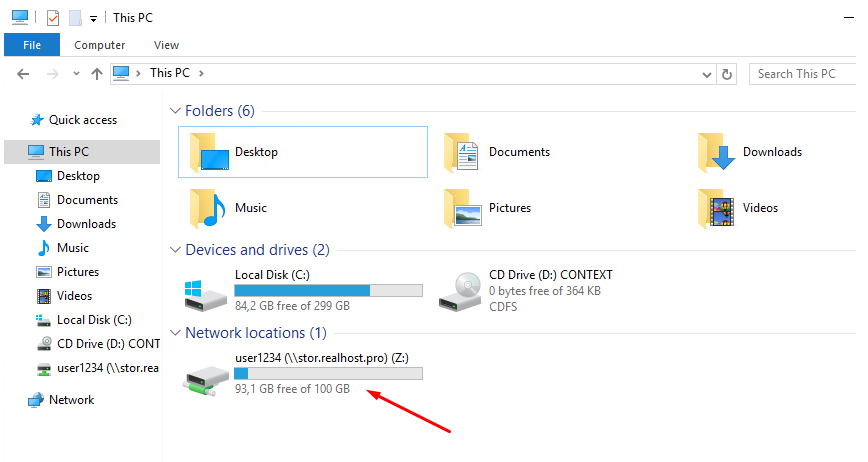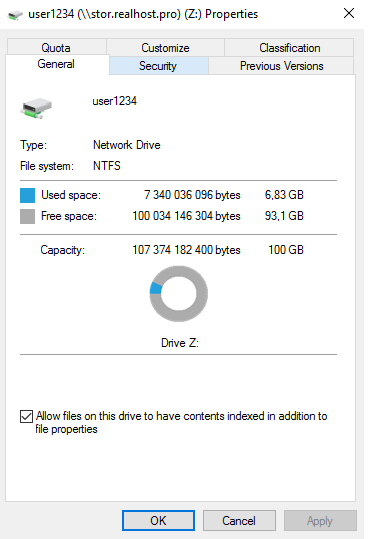To find out the storage size, you need to connect a network drive using the CIFS/SMB protocol.
1. Open Windows Explorer
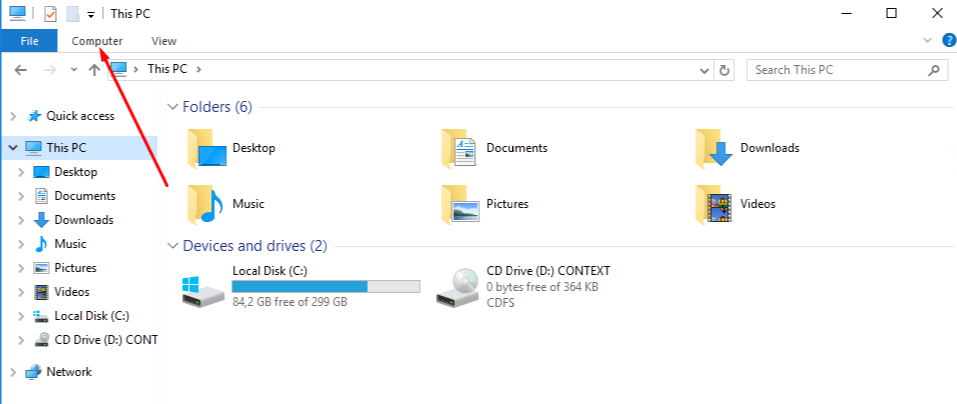
2. Click the Map Network Drive button
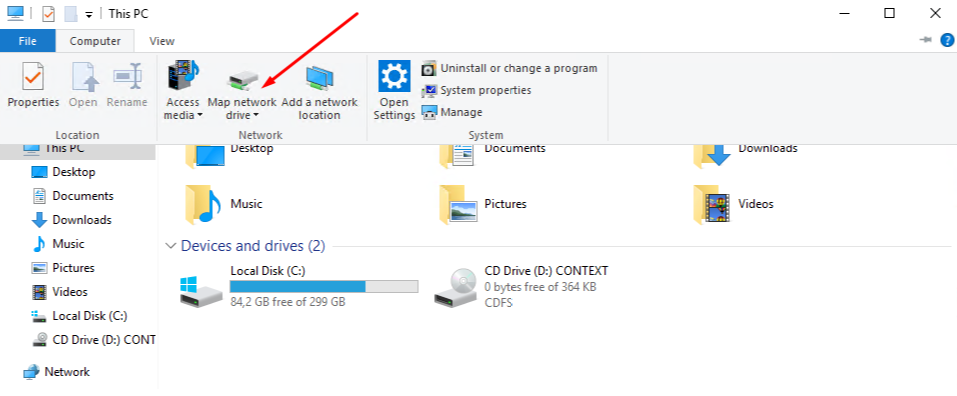
3. Select a drive letter and enter the network path in the format \\stor.realhost.pro\
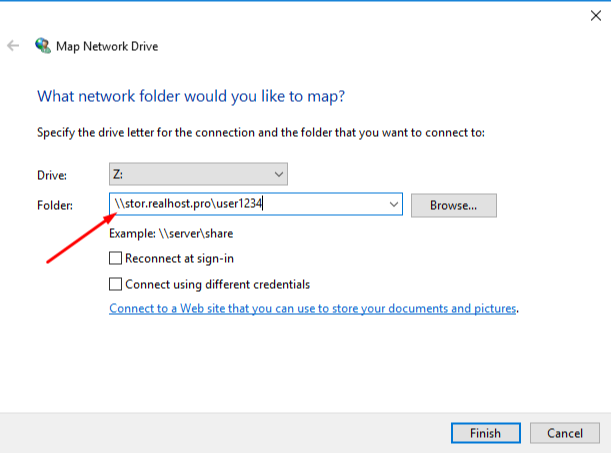
4. Enter username in CLOUD\ format and password
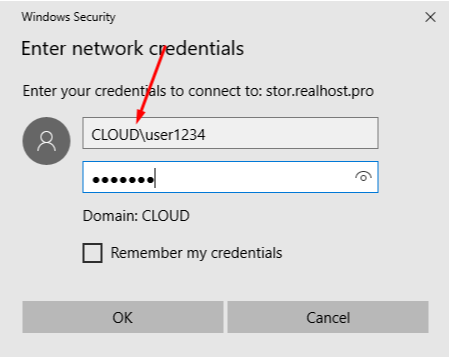
5. The size of the disk and free space on it will be available in Windows Explorer or disk properties