Database creation and configuration are described below.
The database for the site is configured in the control panel ASP.NET hosting.
1. Go to Hosting Spaces Menu - Databases - MSSQL 2014 (MariaDB)
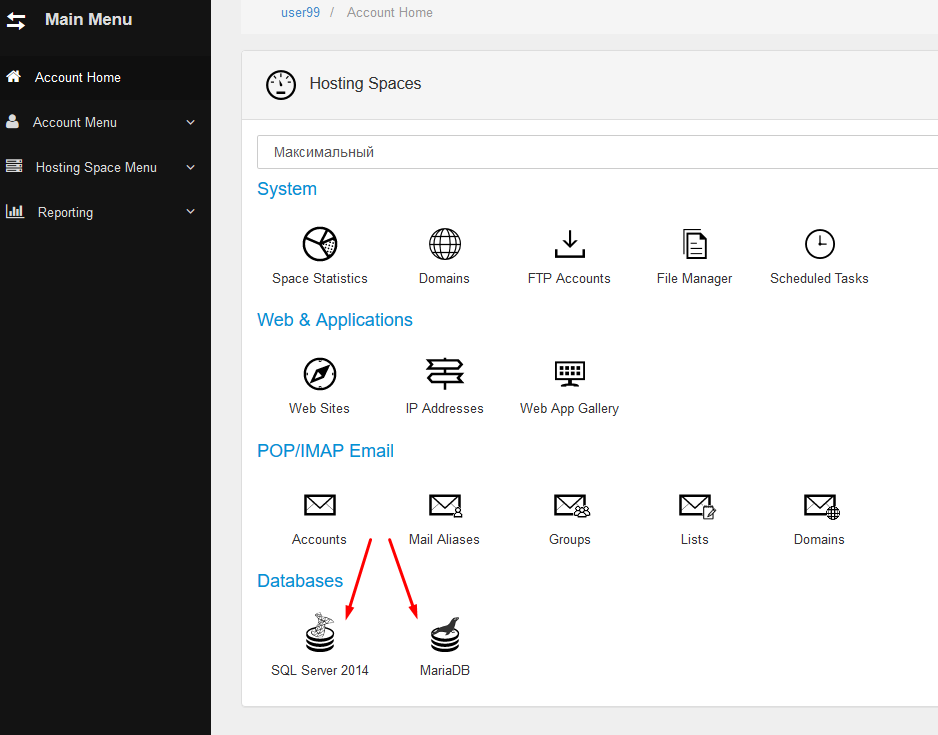
2. First, create a database - click "Create database" button.
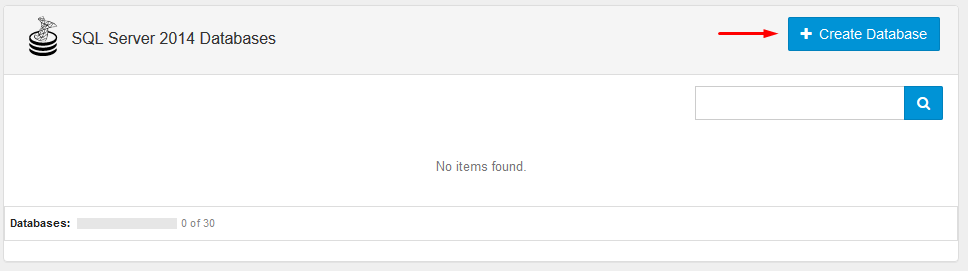
3. Enter the name of the database and then click "Save" button.
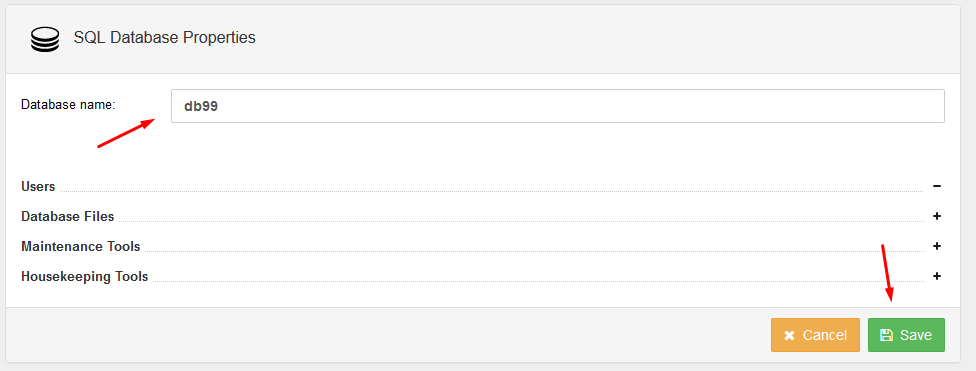
4. Next, create a database user - click the "Create user" button.
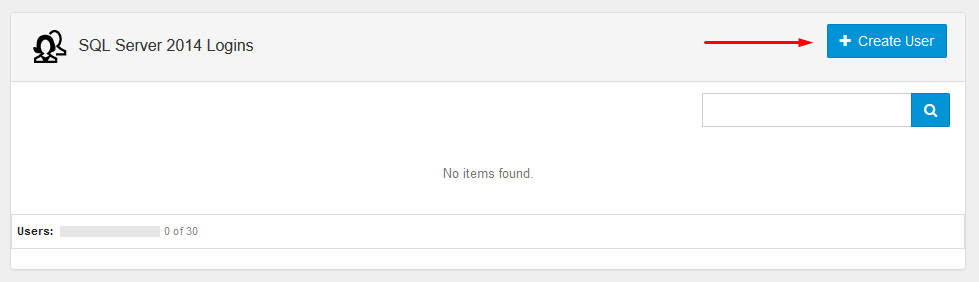
5. Enter the login and password of the new DBMS user and connect it to the database you have previously created.
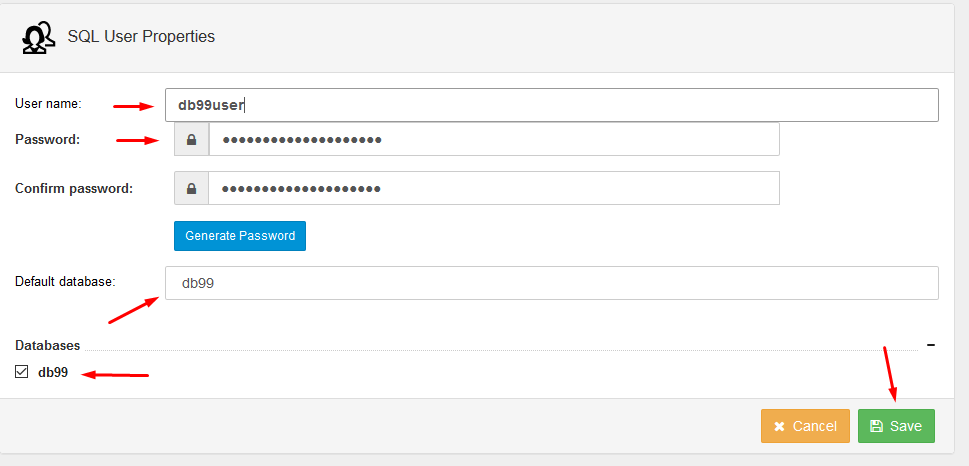
6. In the application configuration file (web.config or appsettings.json) write the connection string (specifying the previously created database name, user and password):
example for MSSQL:
example for MySQL:
See the developer documentation for additional parameters of connection strings; examples can also be found here - http://connectionstrings.com


