This article describes the way you can reset your password:
- for Linux operating system - root user
- for Windows operating system - user Administrator
If you need to change the administrator password (root password) to manage the Cloud VPS service, do the following:
A root password reset should be carried out in the web hosting service control panel https://realhost.pro/account/login
1. From the left side menu or center screen, select Servers. Next, select the server for which you want to change the password.
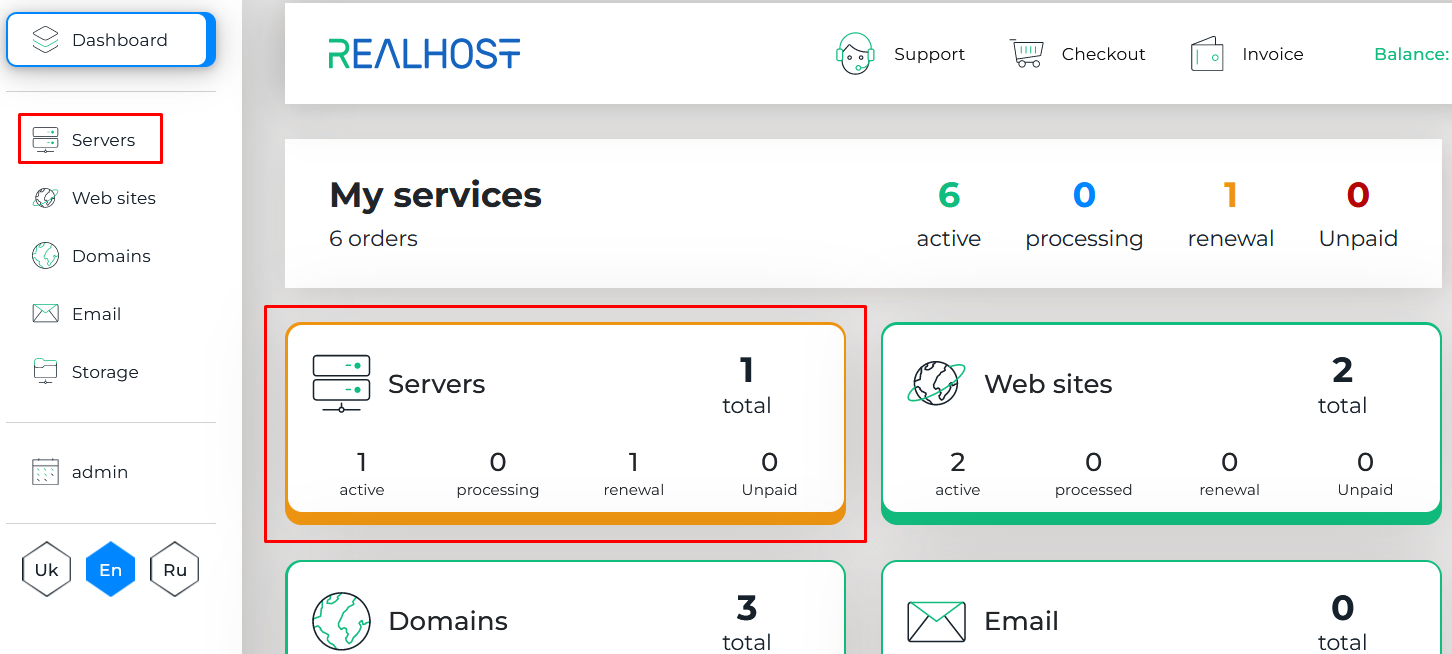
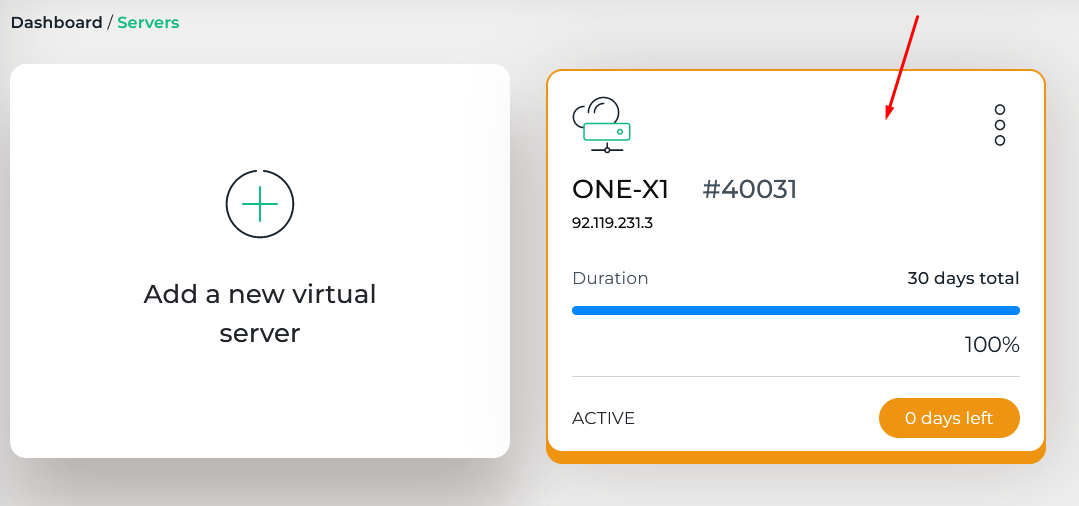
2. In the "Administrator Password" field, enter a new password by making it up yourself or use the automatic password generation function. After that, click the "Save" button to avoid losing the changes.
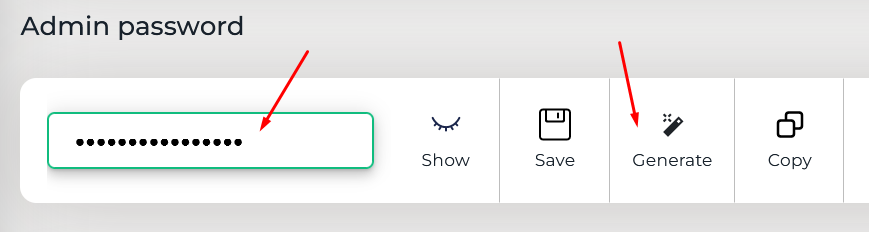
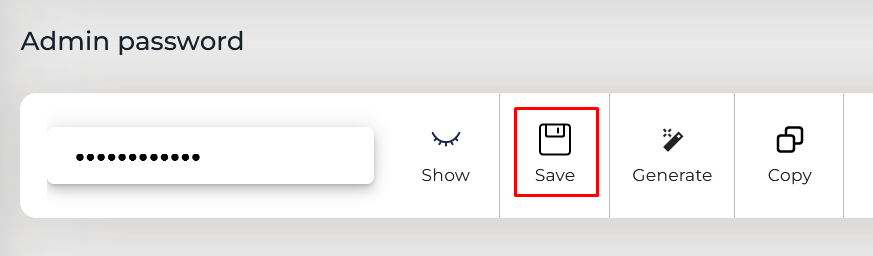
Note! Make your password as complex as possible (with symbols, letters and numbers in different registers).
Keep in mind that a simple password can be easily cracked by hackers.
Do not ignore this rule to keep your personal data safe.
3. In the Management section, stop (OFF) and turn on the server (ON) to update the information.
Information on how to shut down and turn on a cloud VPS server you can find in the knowledge base article:


