Each RealHOST virtual server, upon registration, receives one dedicated IP address (version 4) from the provider's free address pool.
It is also possible to order additional IP addresses for the server. For this:
IP addresses should be ordered in the hosting control panel https://realhost.pro/control
1. Go to the "Servers" section and select the virtual machine where you plan to attach the additional IP address
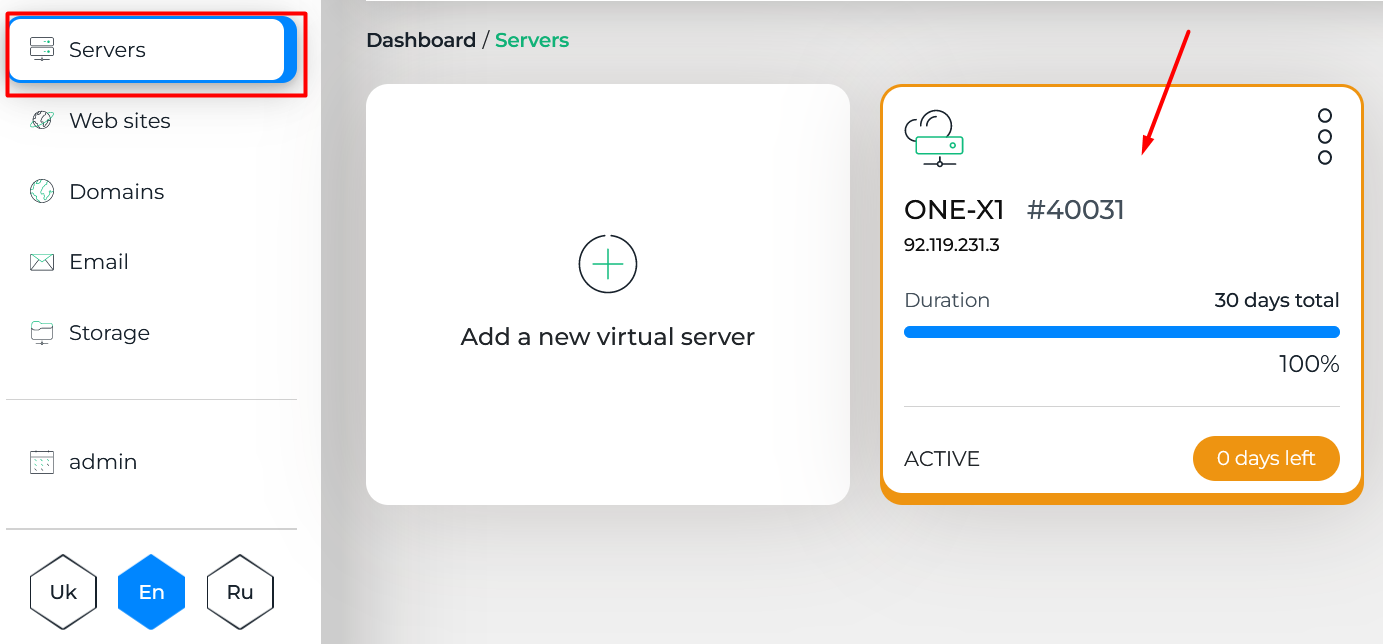
2. In the "Configuration" section, click the "Change" button

3. Then select "Increase Server Settings" and click the "Next" button
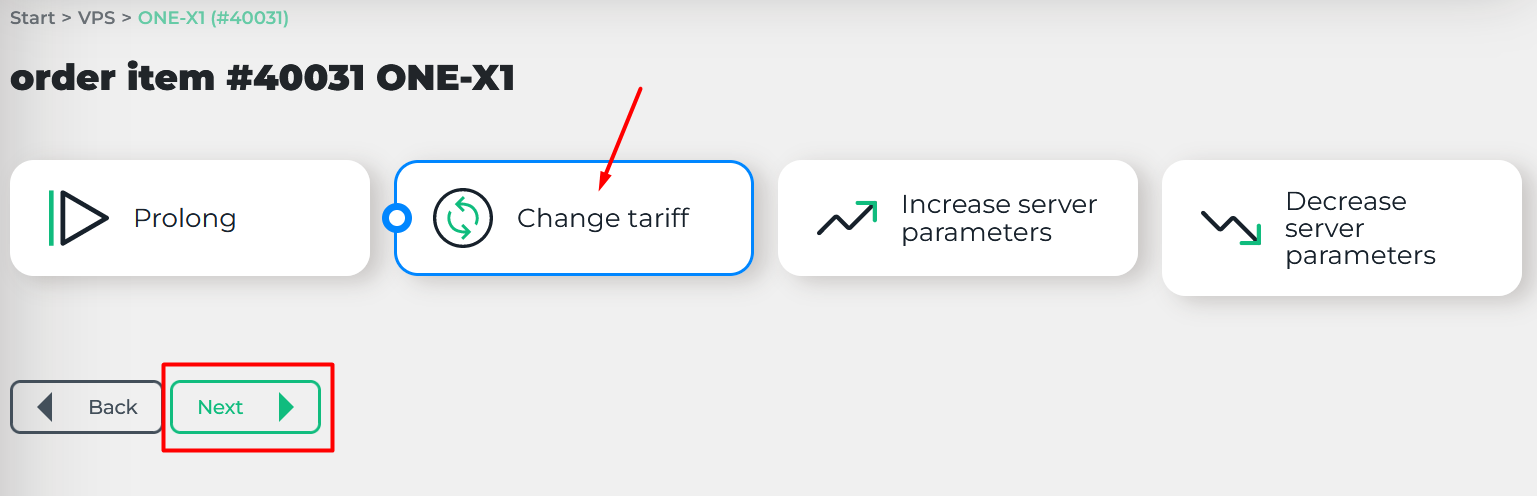
4. Next, click on the "IPS" field, select the desired number of IP addresses from the list and save your choice
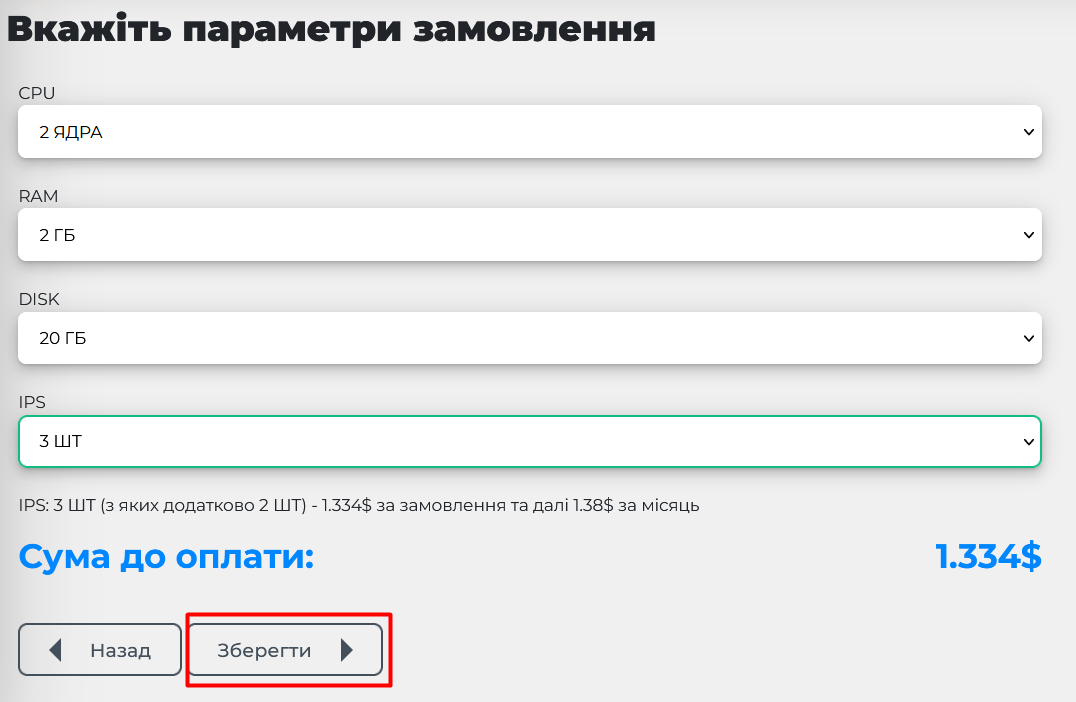
5. Then follow the instructions to pay for the order from the shopping cart. After successful payment, IP addresses for the server will be assigned.
The number of IPv4 addresses that are available for ordering add-ons depends on the server's tariff plan.
|
|
|
|
|
|
|
|
|
|
|
|
|
|
|
|


