One of the most important components of the site is the database. PHP hosting at RealHOST uses one of the latest versions of the DBMS (database management systems) - MariaDB 10.6.5.
In this article, we will look at creating a database and connecting it to the site using the example of the popular CMS WordPress.
Settings should be done in the PHP hosting control panel https://php.realhost.pro:8083
1. Go to the DB section and click the "Add DB" button
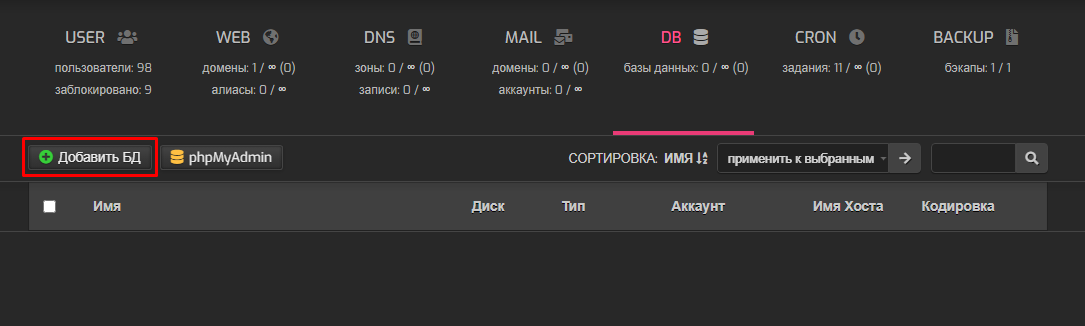
3. Fill out the form, specify database name, username and password
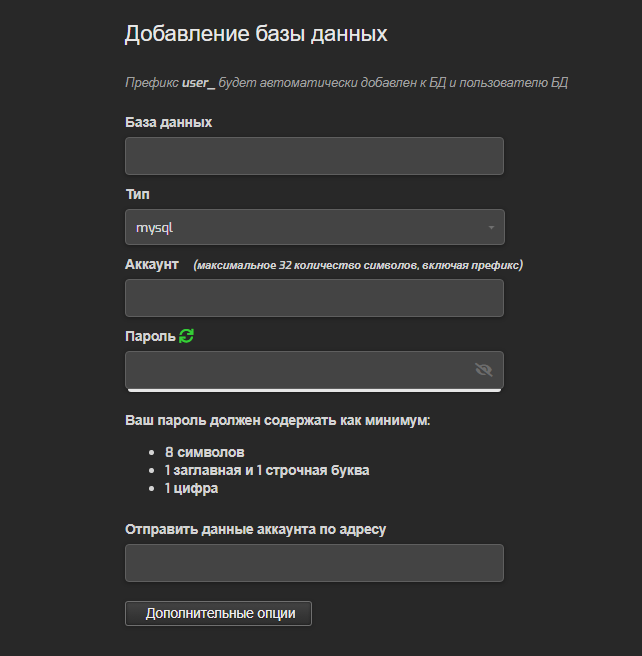
- Note that the database and user names are prefixed with the name of the current user.
- If you need to set explicitly the database encoding, use the "Additional options" button
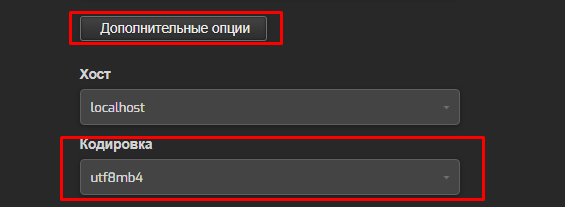
4. Use the button to log into phpMyAdmin
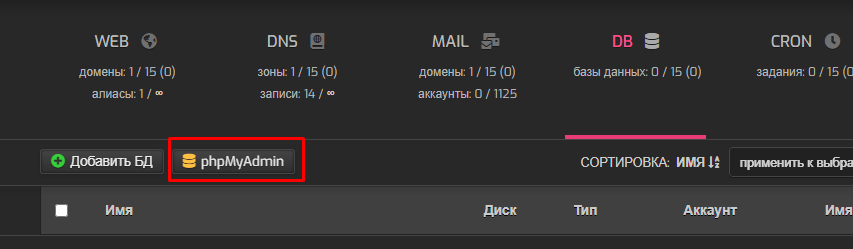
- Or just go to https://php.realhost.pro/phpmyadmin
PhpMyAdmin is accessed using the database user and password created in the control panel


