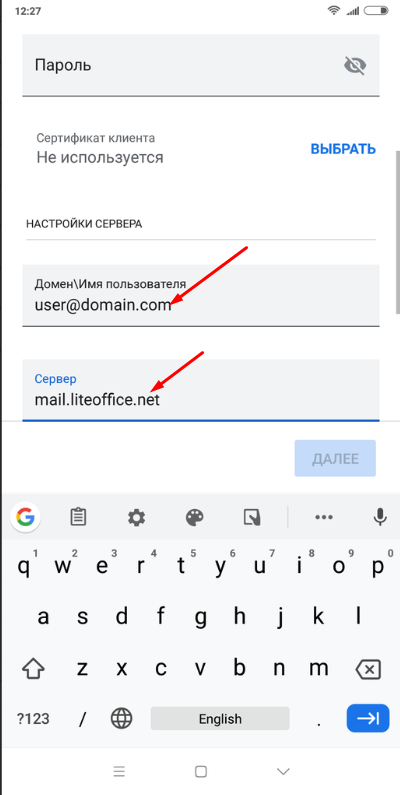LiteOffice Mail supports client connection via Exchange/ActiveSync protocol.
Unlike IMAP connections, ActiveSync clients synchronize not only mail folders, but also contacts, calendars, and tasks. This is very convenient and allows you to use a single contact database and maintain your calendars on all connected devices.
An example of a mobile phone settings on the Android platform:
1. Go to your sync accounts settings:
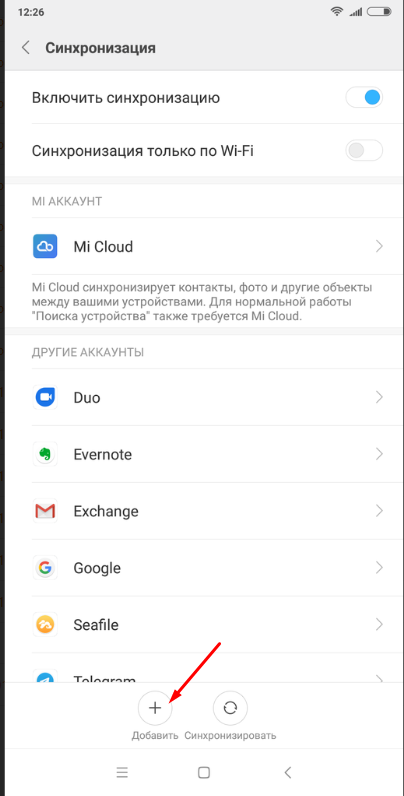
2. Select Exchange Connection Type:
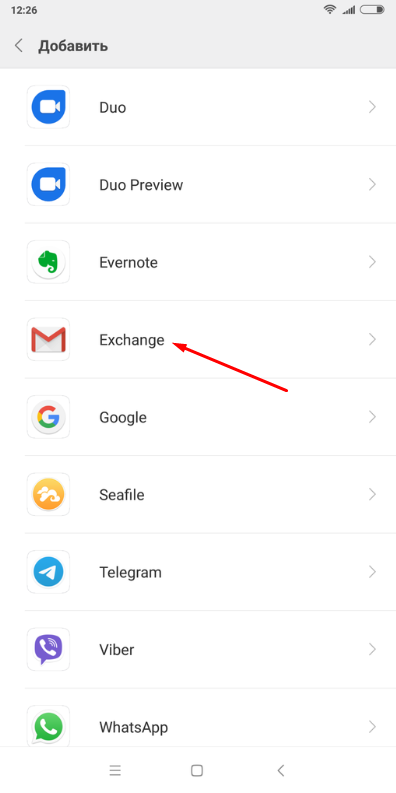
3. Enter your E-mail address and click the "Manual setup" link:
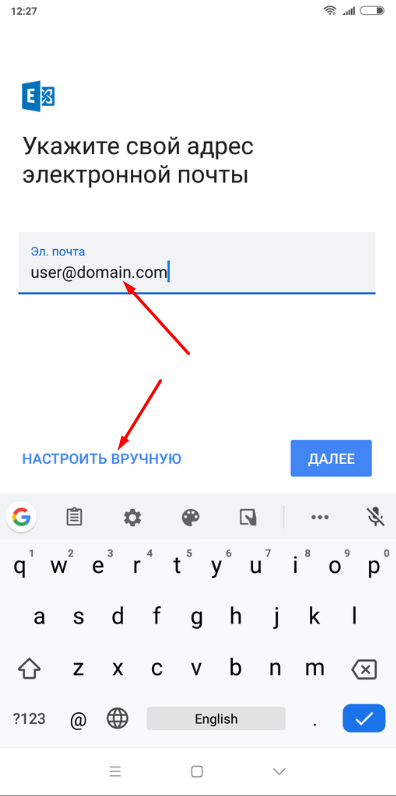
4. Enter your E-mail, password
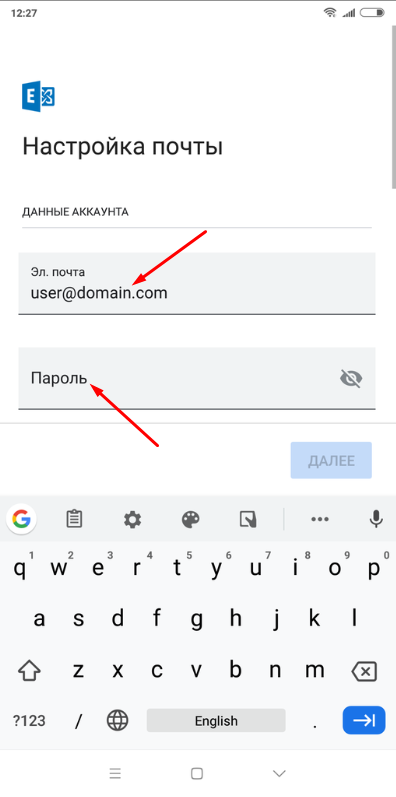
5. Enter Domain/Username - it always matches your E-mail. Server name - always matches mail.liteoffice.net