1. Once you have added a new service (or extend an existing one) to your invoice in the control panel at the ordering step, select the "online" payment method
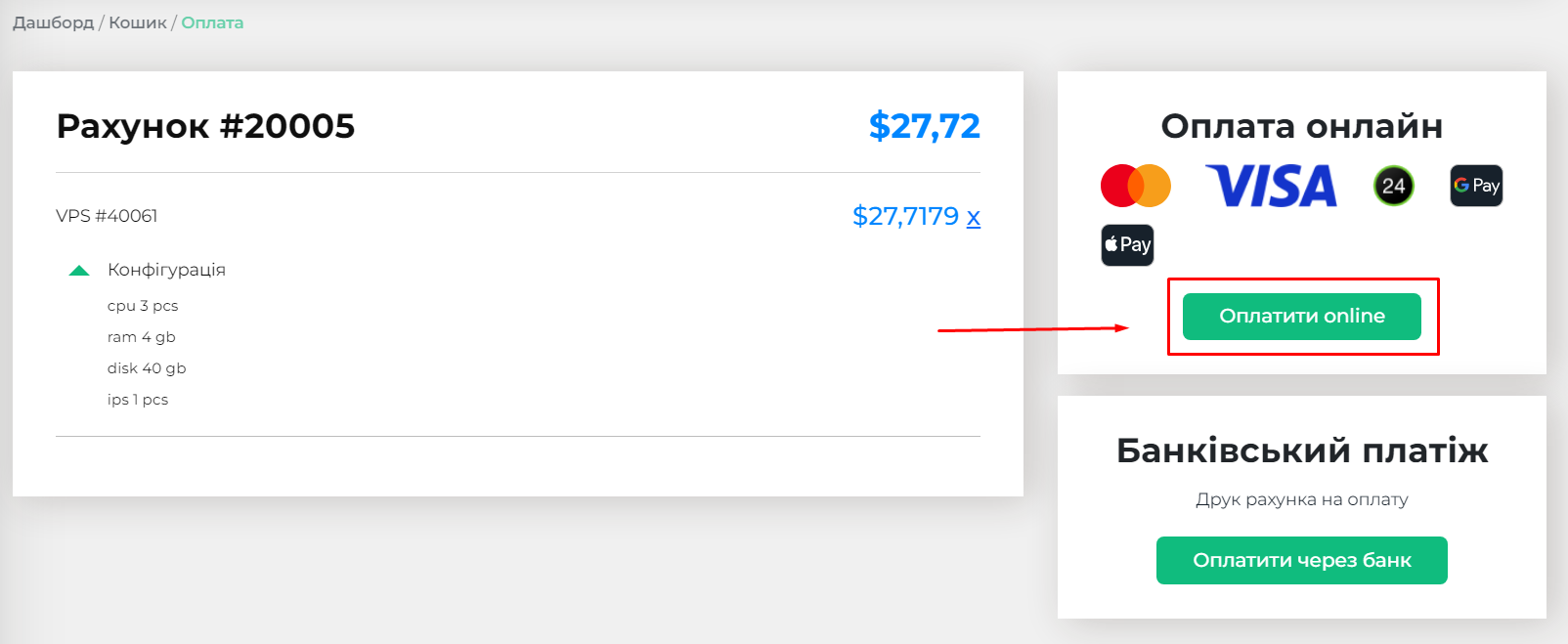
2.Choose the payment system you prefer and pay the invoice
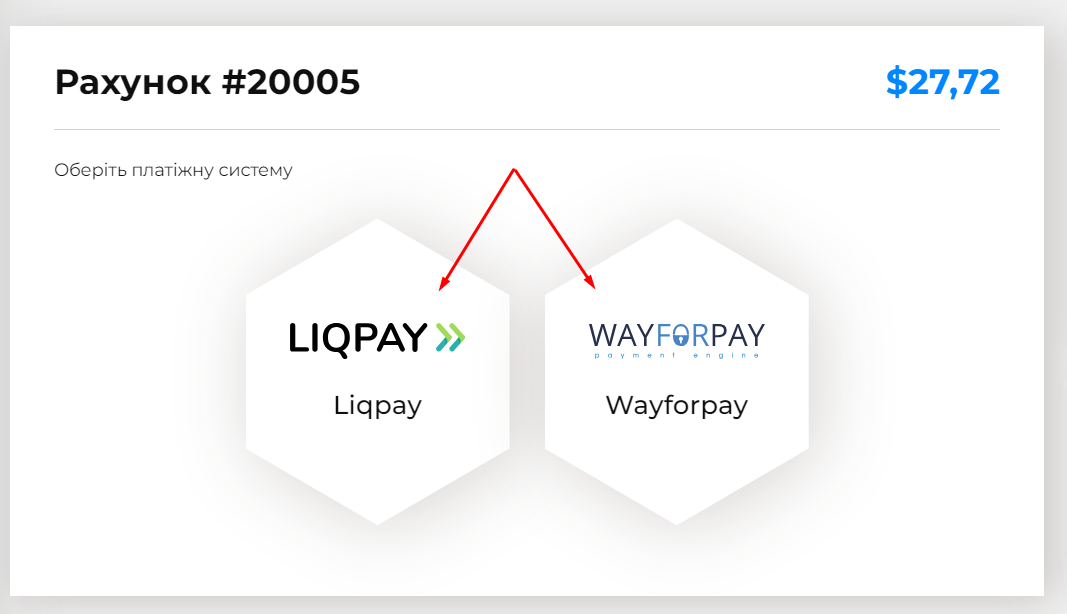
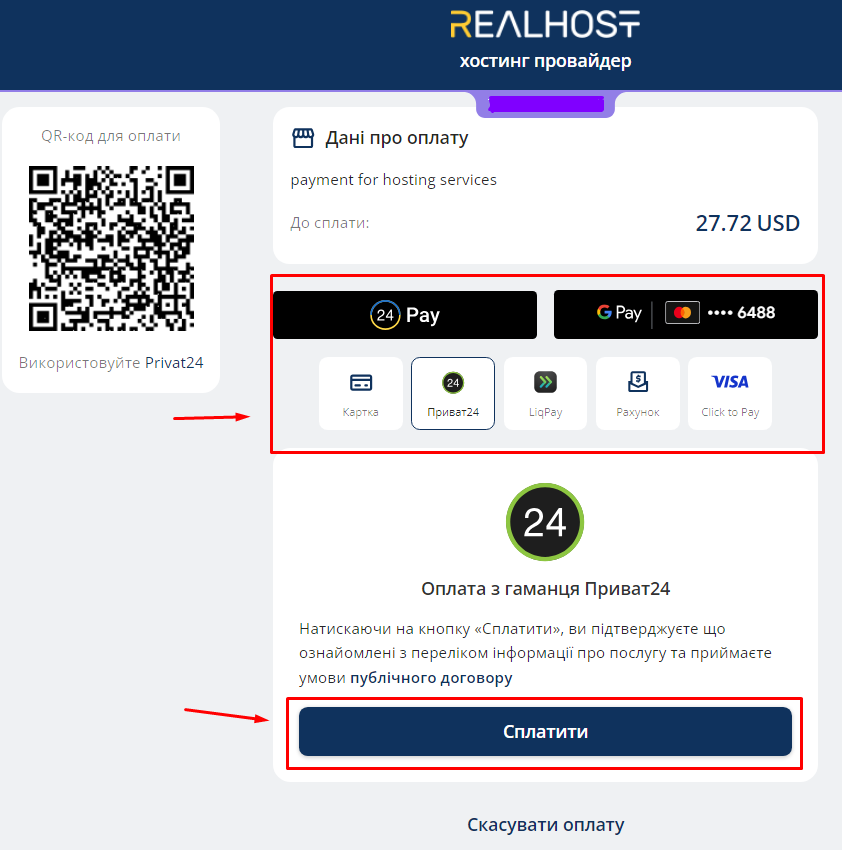
3. After a successful payment, be sure to click the link to return to your control panel



