When uploading files to the hosting or when the site tries to write files an access error occurs .
Each user site runs in a dedicated application pool. The application pool is launched with the rights of the site user allocated for it.
By default, the site folder is read-only for this user. This is a reasonable security measure.
However, you can manually grant the application the rights to save files in a specific folder (or on the entire site). For this:
1. Open the file manager in the hosting control panel in the Hosting Space Menu - File Manager

2. Find the folder you want in the file explorer (for example, App_Data)

3. Click on the lock icon next to the folder name
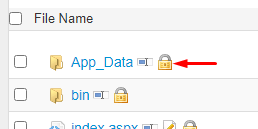
4. For the site user, set the checkboxes for read and write, and also change the permission for all child objects



